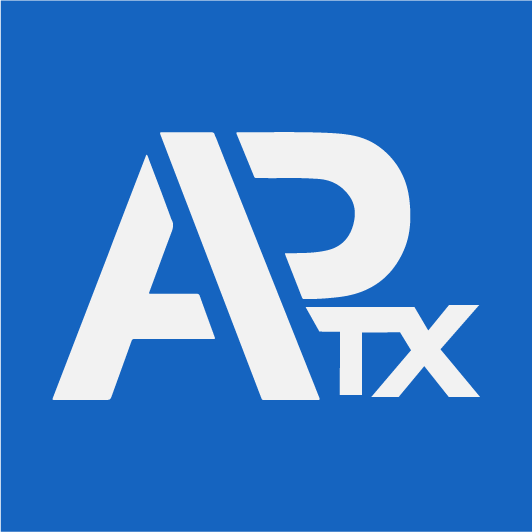To engage with vendors, it is necessary to establish vendor accounts. The vendor management module provides a means to create and oversee these accounts. By linking products to vendor accounts, the products become visible when selecting a vendor to execute an order.
Under Manage Vendors, relevant information can be found like vendor name, account number, contact number and email.
To manage a specific vendor, click on the gear icon, then select a particular value to modify.
If you need to update a vendor’s name or account number, you can do so by accessing the vendor’s account and selecting the “edit”icon.
Once you’ve updated the information, be sure to save the changes by clicking the “update” button.
To associate a product with a specific vendor, you can use the box icon next to the vendor’s name. Clicking on this icon will bring up a list of products with their unique SKU codes in the left panel. From here, you can select the product you want to associate with the vendor.
Once you have selected a product, the right panel will display all the products currently associated with the vendor. If you want to add or remove a product, you can use the “+” or “-” button below the list of products. Clicking on the “+” button will add a product to the vendor’s list of associated products, while clicking on the “-” button will remove it.
To delete a vendor from your vendor list, simply click on the “trash bin” icon next to the vendor’s name. Once you confirm the deletion, the vendor will be permanently removed from your list.